This is very important for people who don't have a lot of hard drive space on their computer but have a camera that records Full HD video and has a large file size.
And there are people that have slow internet connection and need to upload a video on youtube or Facebook but the upload just take so much time just because the person doesn't have a really fast internet connection. Including me.
I faced this problem when i got my first HD camera. I wanted to keep my video's quality good but the file size was really high . And when i convert it to the perfect file size, the quality just becomes so bad.
Then, i stumped onto a program called Handbrake, and it was perfect. It gave me the file size i wanted and an excellent quality(very close to the original video)
Here's a tutorial on it and you can get it for free at http://handbrake.fr/
Its an excellent converter and thank you to the Handbrake community for creating it.
First , download it and it will come up on your desktop like this:
And then, click the setup and it will give you the following steps, and click next:
and then , when you click next, they will show you the license agreement which you will have to read and then click accept:
Ok, then, choose your folder destination, they will put it as default in local disk C, then put install:
Then it will install and you get the program.
Now, i will show you how to use it. Now , when you open it , this window will show up:
Now first , click on source which is at the top of the screen and has the little video-cut director symbol and pick video file.( SOURCE----->VIDEO FILE)
And then pick the video that you want to make into a smaller size .And click open.
And then a warning will pop up so just press Ok . And then click browse next to the file destination to where you want to store your video . And finally , put a check on the box ''Web Optimized'' . That way they will make the video easier for web upload. and then click start and wait for the video to finish encoding and when its done .. go to where you stored the video . And thats it.
Heres on my videos where i used Handbrake to convert it:
And thank for reading this blog post, remember , if you have any issues , email me at Karims27@hotmail.com.
And there are people that have slow internet connection and need to upload a video on youtube or Facebook but the upload just take so much time just because the person doesn't have a really fast internet connection. Including me.
I faced this problem when i got my first HD camera. I wanted to keep my video's quality good but the file size was really high . And when i convert it to the perfect file size, the quality just becomes so bad.
Then, i stumped onto a program called Handbrake, and it was perfect. It gave me the file size i wanted and an excellent quality(very close to the original video)
Here's a tutorial on it and you can get it for free at http://handbrake.fr/
Its an excellent converter and thank you to the Handbrake community for creating it.
| When you download it , you will have to go through the setup which is very simple. |
|---|
And then, click the setup and it will give you the following steps, and click next:
and then , when you click next, they will show you the license agreement which you will have to read and then click accept:
Ok, then, choose your folder destination, they will put it as default in local disk C, then put install:
Then it will install and you get the program.
Now, i will show you how to use it. Now , when you open it , this window will show up:
Now first , click on source which is at the top of the screen and has the little video-cut director symbol and pick video file.( SOURCE----->VIDEO FILE)
And then pick the video that you want to make into a smaller size .And click open.
And then a warning will pop up so just press Ok . And then click browse next to the file destination to where you want to store your video . And finally , put a check on the box ''Web Optimized'' . That way they will make the video easier for web upload. and then click start and wait for the video to finish encoding and when its done .. go to where you stored the video . And thats it.
Heres on my videos where i used Handbrake to convert it:
And thank for reading this blog post, remember , if you have any issues , email me at Karims27@hotmail.com.




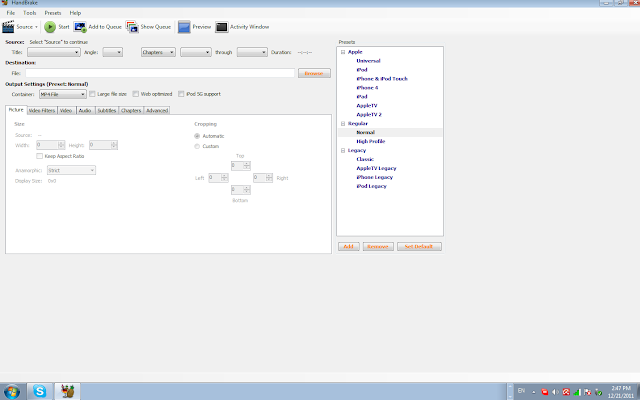
No comments:
Post a Comment