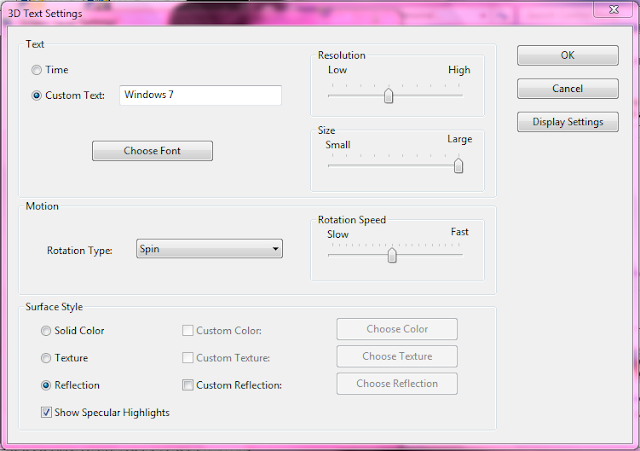Now to do so you have to go through these simple instructions:
Go to the desktop, and right-click on it----->and then click personalize :
 | |
| Click personalize |
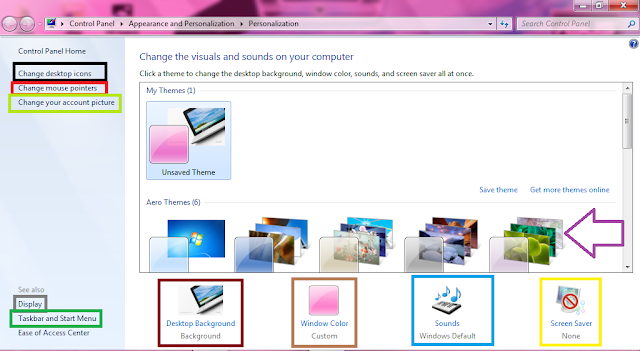
Now, i labeled the important features you will need to personalize your computer:
Purple Arrow : If you click one of these themes that i pointed at with that arrow, you will change the theme of your computer to one of these default themes all windows computer offer.
Red box: If you click ''Desktop Background'', this window will open:
Now, first, they will give some default images that windows offer, but if you want your own background go ''Picture Location'' , then you get 4 other options:
Pictures Library: They will take the pictures that are in your ''Pictures'' official folder and make into a slide show which will be constantly shown on your desktop.
Top Rated Pictures: They take the top rated pictures and put them into a slide show like they did for your Picture Library.
Solid colors: They give a list of solid pictures which you can put as a desktop background.Windows live photo gallery: They will give you all the pictures in your windows live photo gallery, which you will choose to be put in a slide show.
Okay, that's all with the desktop features , now lets go back :
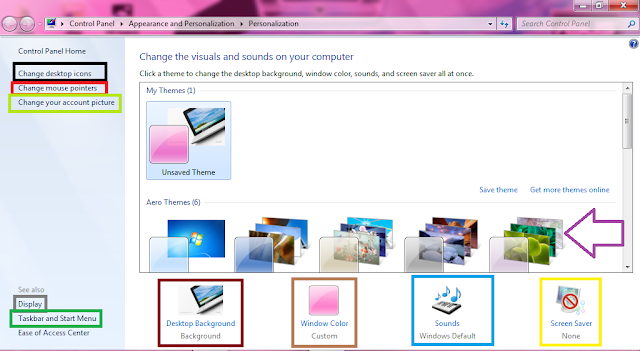
Then, you have a your windows color, which is very simple, it just lets you pick the color of your task bar and the color of an opened window on your computer.
And then , when you click Screen Saver, this will show up :
Now, you can choose some of the screen savers that come with a windows computer by clicking that (None) button , and then it will give a list of great screen savers. And when you do pick a screen savor, you can put how much time you want to be absent off your computer for the screen saver to show up(Default: 3 minutes)
On the other hand, and if you pick 3D text and then press on settings , you can customize the text color , speed and you can do many other functions with it:
Okay, now we are done with screen savors so lets go back :
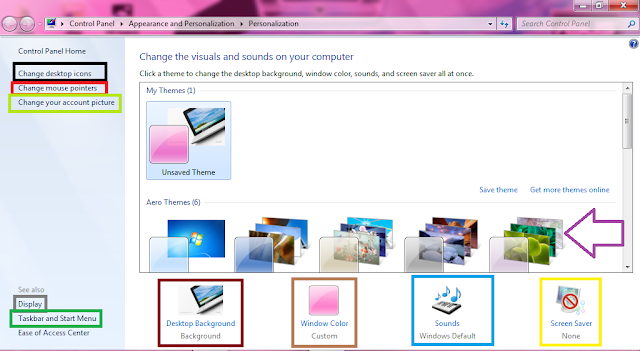
Now, lets go to ''Sounds'', however, you don't have to go through the sounds that much. I will give you a brief explanation about how this works. If you have a laptop, you are probably going to have built in speakers. Now if you have a desktop , i suggest getting some good quality speakers or head phones , however, some cases also come with built in speakers like IBM cases.
Now , lets go to ''Change the desktop icons'':
Now, what you can do with this feature is select the following file(Computer, recycle bin...) and then press change icon and they will give you a wide variety of icons with which you can replace the original icon with.
Now, lets go back again:
Then we have ''Mouse pointers'' which is very simple , you click this option , then they will give you a wide variety of mouse pointers that come with different themes and it makes it very cool.
Account picture: This part can be done in the control panel too , you can go to ''Learn about creating users in the control panel'' tab above to learn that.
Then , we have the display and in display , all that is important is ''Smaller'' OR ''Larger'' but there are some other stuff like connecting to a projector which is very important for presentations in schools. And you can adjust brightness too. And you can adjust resolution too ( Highest resolution recommended).
And then you have Taskbar and Start Menu : This is very important. And you have 3 tabs in a this feature:
You have the taskbar: And in this tab, you have the Taskbar appearance were you can lock the taskbar(Not modify it unless you unlock it) and auto hide it( When you move your mouse far from it , it closes and disappears ) And you have ''Use small icons''( Make the icons on it small). And you have the Taskbar location, basically , it can be at the bottom of the screen and on top of it or on the left or right of it. And you have the taskbar buttons and the notification area.
Start menu: Basically, in this feature , you can customize everything in the start menu.
Tool Bars: In the tool bars tab, you can put links , address , tablet PC Input Panel and Desktop(Which goes there as default.(Now, Basically , these tools are like accessorizes for your task bar.
Now, this is everything you have to know about customizing your computer.
For more information, you can contact me at Karims27@hotmail.com