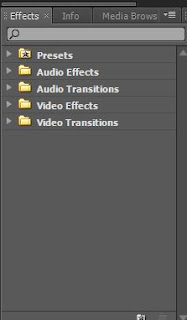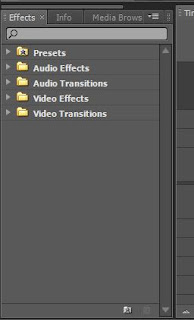I am going to start making reviews for desktops because what I like is a powerful computer and I want to share this interest with you guys.
I will start with the CyberpowerPC Ganer Ultra GUA880 Desktop which is an amazing super powerful computer that an editor or gamer should get.
Specifications:
1) 8 GB DDR3
2) Graphics Card Ram Size: 1 GB ram NVIDIA GT610
3) 1 TB SATA 7200rpm
4) Processor: 3.6GHz Quad-core
As you can see, this case is very powerful and can easily process editing softwares like Adobe.
Comment on what you think.
I will start with the CyberpowerPC Ganer Ultra GUA880 Desktop which is an amazing super powerful computer that an editor or gamer should get.
Specifications:
1) 8 GB DDR3
2) Graphics Card Ram Size: 1 GB ram NVIDIA GT610
3) 1 TB SATA 7200rpm
4) Processor: 3.6GHz Quad-core
As you can see, this case is very powerful and can easily process editing softwares like Adobe.
Comment on what you think.