You have always looked at movies giving a light effect at the corner of the film which really might make you want to do so if you are making a film.
Today, I will teach you how to do so through the editing software Adobe Premiere Pro.
First open Adobe Premiere Pro , look into the effects tab:
Click on the video effects then click on the generate tab and then drag the lens flare effect onto the video that you imported into the project and dragged into the timeline. Then it'll automatically give you the effect:
You might not be very satisfied with the effect due to its position and brightness and etc.
Then click on the effects control tab and take a look at the controls of the effect:
To play with the flare center or position , you can click on the Lens Flare tab and play with it on sequence video. You can then play with it's brightness by decreasing it and change the type which will change it's color and look. Then you can change how much you want to blend it with the video it's on. If the blending was 100, it'll disappear.
That's all for lens flare.
Comment on what you think.
Today, I will teach you how to do so through the editing software Adobe Premiere Pro.
First open Adobe Premiere Pro , look into the effects tab:
Click on the video effects then click on the generate tab and then drag the lens flare effect onto the video that you imported into the project and dragged into the timeline. Then it'll automatically give you the effect:
You might not be very satisfied with the effect due to its position and brightness and etc.
Then click on the effects control tab and take a look at the controls of the effect:
To play with the flare center or position , you can click on the Lens Flare tab and play with it on sequence video. You can then play with it's brightness by decreasing it and change the type which will change it's color and look. Then you can change how much you want to blend it with the video it's on. If the blending was 100, it'll disappear.
That's all for lens flare.
Comment on what you think.
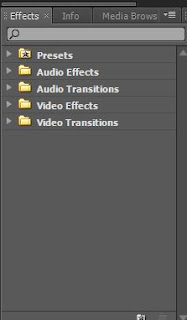


Great read. Recommend for all ages! Good read for students in school for their english classes. Great plot/Great Theme behind it all :)
ReplyDeletei agree! pleasant read for me. Plot was a little rough at the start, but that's my opinion.
ReplyDelete